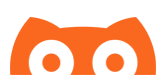How to use MiaoMiao with Xdrip+?
Before starting this tutorial, make sure you have worn MiaoMiao.
Download and install xDrip+ in your Android phone
- Click this link to the download page, select the latest version of the installation package(*.apk file format) to download on the page, after the download is complete, follow the prompts to complete the installation.
- You can also enter this URL(https://bit.ly/2weOmaF) into this download page on your mobile browser.
Use your mobile phone to connect MiaoMiao
Before this section, you need to turn on your phone's Bluetooth.
1. Open xDrip+ in your phone, and you will find two agreement statements, just "agree"


2. select "Libre"

3. select "Bluetooth Bridge device: Blucon, LimiTTer, Bluereader, Tomato etc"

4. Click "YES" to confirm your selection

5. Click OK according to the prompt, this time the phone will jump to an authorization page, asking you to select high-precision positioning, after selection, return.


6. On the Bluetooth search page, click MiaoMiao to connect MiaoMiao with Bluetooth.

7. When connected to MiaoMiao, you will see this below page, then need to start sensor, just click "START SENSOR" and then click "NOT TODAY"



8. Then you will see below this page, xdrip+ will be collecting initial readings, when got the first data, you will need to input two BG for calibrating the sensor. When input two value, you will see the BG values on the home screen.




Receive blood glucose data with an Android watch
You need to install wearOS and xDrip+ in your watch first:
- Download WearOS in Google Play Store and install it on your android phone. This is for you use android wear watch with xDrip+. If you don't have a watch, please ignore this step.
- Connect to your watch with Wear OS on your watch.(Go to YouTube to find some tutorials)
- On your watch, please open Google Play Store and find xDrip+ then install it.
- Select watch face for xDrip+.
Use xdrip+ to configure your watch on your phone:
1. Open xDrip+ and click left top button, then click "Settings" in the navbar;

2. select "Smart Watch Features"

3. select "Android Wear Integration"

4. Turn on "Android Wear Integration" and "Enable Wear Collection Service", then wait for seconds, you will find data on your watch face.


If you don't want to use your phone and use your watch directly to connect MiaoMiao
- Please turn on "Force Wear Collection Service" and "Only use Wear".
- Open "XDrip Prefs." app in your watch, turn on "Enable Collector" and "Force Collector".



5. After the above steps, you will see your data on your phone and watch.

Notice
If you have a Bluetooth connection issue and use a Samsung Android phone, please go to "Setting" page, follow the below steps to turn off "Trust Auto-Connect".



Ticwatch Coupon For You Guys
- ' VRPPNV ' 10% off
- https://www.mobvoi.com